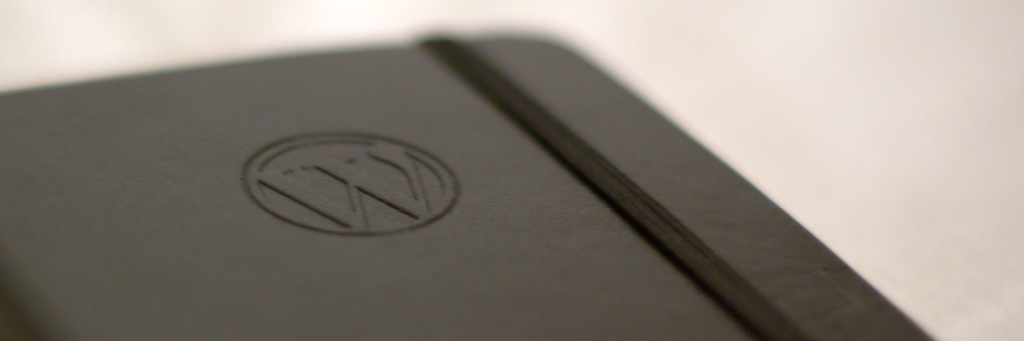Shopify recently announced the launch of a new Shopify plugin for WordPress. The plugin neatly packages the Buy Button so that you can embed Shopify products on WordPress sites without using any code.
In this post, we’ll quickly explain the Shopify Buy Button, and walk through the settings and set up of the new Shopify plugin for WordPress.
Shopify plugin for WordPress: Shopify Buy Button for external sites
The Shopify Buy Button can be added as a sales channel to embed and sell products through external sites. You can learn more about this sales channel and how to use it in our recent post about the Buy Button.
Here’s a brief history of the Buy Button:
- In the past, you could integrate your Shopify products on WordPress sites using the “Shopify Widgets” app. This was placed under the Apps section of Shopify, and required you to copy-paste code into your WordPress site. Learn more about the app in this post.
- Next, Shopify introduced the Buy Button as a sales channel within Shopify that allows merchants to sell their products on a number of different external platforms. The Buy Button also requires you to copy-paste code into the external platforms to embed your Shopify products.
- Now, Shopify has launched the Shopify eCommerce Plugin – Shopping Cart plugin for WordPress that packages the Buy Button as a plugin so that you don’t have to copy-paste code. You can now embed Shopify products from within your WordPress dashboard with a few clicks.
Let’s take a look at the options you get within the plugin.
Shopify plugin for WordPress: Install and configure plugin
Since this is a free plugin, you can add it through your WordPress dashboard by going to Plugins > Add New and searching for “Shopify eCommerce Plugin – Shopping Cart”.
Once you activate the plugin, you’ll see a Shopify button on your dashboard sidebar. Here, you can change “Settings” for your Shopify store. The settings section contains links to your Shopify store where you can add products, set up payments, and manage shipping.
Note that all the links in the Settings page will redirect you to your Shopify store.
You can also edit the look and actions of the Buy Button itself through the Customize section in the plugin. Here, you can change the Buy Button colors, the text for various sections, and the action taken when customers click on the Buy Button.
Similar to setting up the Buy Button in your Shopify dashboard, you can configure the Buy Button action to link to:
- Checkout – typically used if you expect visitors to only purchase one item on your site
- Product Modal – opens a lightbox with more product information before purchase
- Cart – to start a cart overlay where visitors can add multiple products before they checkout
Shopify plugin for WordPress: Sell products on WordPress
Once you’ve configured your Buy Button for WordPress, you can start including it in your pages, posts, or widget areas.
The plugin creates an “Add Product” button at the top of the edit pages for Pages and Posts.
Click this button to add products or collections Buy Button on that page or post. You can select which products or collections you want to include.
You can then select the type of embed you want. You can display the product image, description, and the Buy Button, or just the Buy Button for that product.
If you are going to write copy and details about the product in your page or post, you can simply add the “Buy Now” button to create a seamless user experience. Once you select this, the plugin will add the shortcode for the product on your page or post.
For including the products in any of the widget areas, go to Appearance > Widgets in your WordPress dashboard. Here, you can add the “Shopify” widget in any applicable widget area on your site.
You will similarly be able to select the product you want to embed, and the embed type. Your products will be displayed on your WordPress site with the settings you selected.
In pages and posts, you can move the shortcode around to fit where you want the product to be displayed within your content.
NOTE that the plugin has the limitations of the Buy Button we covered in our recent post. The button still does not work with other apps affecting your product pages, like the Product Customizer app.
Shopify plugin for WordPress: Summary
The Buy Button allows you to sell your Shopify products on external websites and platforms including WordPress, Drupal, Tumblr, Wix, etc. This typically requires you to copy specific code generated for your products, and pasting it into the external site. Sometimes, this may mean adding it to template files in order to show your Shopify products correctly. You can read more about the Buy Button in Shopify’s documentation.
With the recently launched Shopify eCommerce Plugin – Shopping Cart, you don’t have to worry about coding at all. You can customize the look and feel of the Buy Button for your WordPress site within your WordPress dashboard. The plugin allows you to embed products on pages, posts, and widget areas by automatically creating shortcodes.
Do you use the Buy Button to sell on a WordPress site? What challenges do you encounter? Tell us in the comments below.
Jai Sangha
Latest posts by Jai Sangha (see all)
- Add Trust Badges to Your Shopify Store [2019 Edition] - June 20, 2019
- 3 Tips to Improve Your Shopify Store SEO - March 23, 2017
- March App of the Month: Show Instagram Feed on Shopify - March 15, 2017