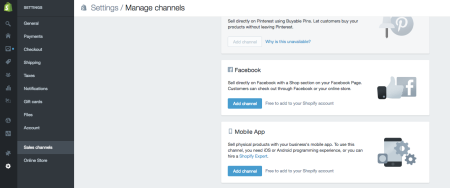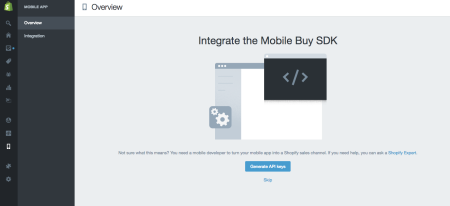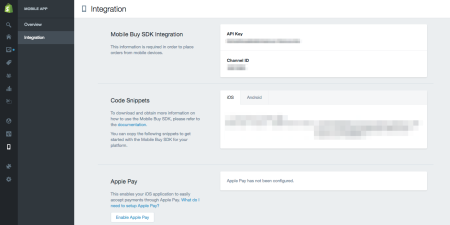Apple Pay provides an easy way to make secure payments for iPhone and Apple Watch users. Users can enable the feature and then use their Touch ID fingerprint to enable payments online from a mobile device or at near field communication (NFC) terminals.
Now you can use Apple Pay on Shopify stores using the Taply app. In this post, we’ll provide an overview of the app, walk through the installation, and highlight some advantages of using Apple Pay on Shopify.
Apple Pay on Shopify: Taply App
The Taply app for Shopify allows merchants to accept payments through Apple Pay. Taply adds a button to the cart page where customers can enter their iPhone number and proceed to use the Taply app for iOS to complete the transaction using Apple Pay.
Here is a video by Taply to show how the app works:
Since Apple Pay is a mobile-only payment method, Shopify merchants will need to install the Taply app for Shopify, and customers will need to install the Taply app for iOS to pay using Apple Pay. Both apps are free to install. This will let you shift payment processing from online to mobile, as Taply will take over and run the mobile payment via Apple Pay for you, then communicate back to your store that it was successful.
Merchants will pay 2.75% + 30 cents per successful charge after 3 months of free processing or $25,000 in volume (whichever comes first). If a transaction is refunded, Taply will refund the fee charged on it.
Note that as of the publishing date of this post, the app is still in beta for Shopify.
Apple Pay on Shopify: Installation
To install the app for your Shopify store, go to the Taply app on the Shopify App Store, “Get” the app, and install it for your store.
Once installed, you will need to enable the Mobile App sales channel. To do this, go to Settings > Sales channels > Mobile App and click on Add channel.
Click on Add channel in the pop up to proceed with the creation. This will add the Mobile App as an option in the left sidebar of your Shopify dashboard. By default, you will be asked to generate API keys after you add this as a sales channel.
Once you generate the keys, you will need both the API Key and the Channel ID for your store in the Mobile Buy SDK Integration section. On this page, you will see an Apple Pay section. Do NOT enable Apple Pay to use Taply.
Copy the API Key and Channel ID, navigate to the Taply app in your store Apps, and paste these values in the fields to enable Taply. This will automatically add a Taply button to your store Cart. Customers will have the option to checkout using Shopify, or by entering their iPhone number after clicking on Taply.
Once a customer enters their phone number, they will receive a text message with a link to install the Taply app from the iTunes store, if they don’t already have the app. The app is free for customers to install, enable Apple Pay, and populate their billing and shipping preferences.
Check out the app in action on The Sneeve store powered by Shopify.
Apple Pay on Shopify: Advantages
Apple Pay makes it really easy for users to make payments securely through their iPhone or iOS devices. It is also more convenient as customers don’t have to fill their payment information. Shopify allows you to accept Apple Pay on your store’s iOS app as a default feature.
With Taply, you can enable customers browsing your store site on desktop or mobile phone to purchase using Apple Pay. There is no extra charge to the customers, and merchants only pay a transaction fee.
After customers install the Taply app on their iPhone, they can fill default shipping and billing information. They don’t have to re-fill this information each time they pay with Taply.
Have you considered using Apple Pay on your Shopify store? Why or why not? Please tell us in the comments below.
Jai Sangha
Latest posts by Jai Sangha (see all)
- Add Trust Badges to Your Shopify Store [2019 Edition] - June 20, 2019
- 3 Tips to Improve Your Shopify Store SEO - March 23, 2017
- March App of the Month: Show Instagram Feed on Shopify - March 15, 2017